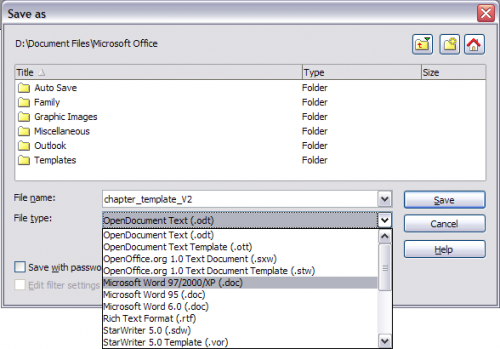Saving a document
From Wiki
Jump to navigationJump to search
Save Writer documents the same way you save other documents. For more information, see Chapter 3 (File Management in OpenOffice.org).
Saving as a Microsoft Word document
You may need to share your documents with other people who do not use OOo, but use Microsoft Word instead. Fortunately, OOo can read and write Word files (but not Word 2007; that capability is coming in OOo 3.0). To save a document as a Microsoft Word file:
- First save your document in OOo's format (.odt). If you do not, any changes you made since the last time you saved will only appear in the Microsoft Word version of the document.
- Then click File > Save As. The Save As window appears.
- In the Save as type drop-down menu, select the type of Word format you need.
- Click Save.
From this point on, all changes you make to the document will occur only in the Microsoft Word document. You have actually changed the name of your document. If you want to go back to working with the OOo version of your document, you must open it again.
| To have OOo save documents by default in the Microsoft Word file format, go to Tools > Options > Load/Save. In the section named Default file format, under Document Type, select Text Document, then under Always save as, select the preferred file format. See also "Choosing options for loading and saving documents" in Chapter 5 (Setting up OpenOffice.org). |
| Content on this page is licensed under the Creative Common Attribution 3.0 license (CC-BY). |