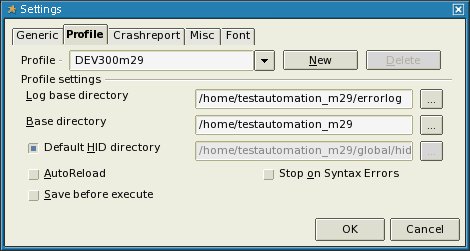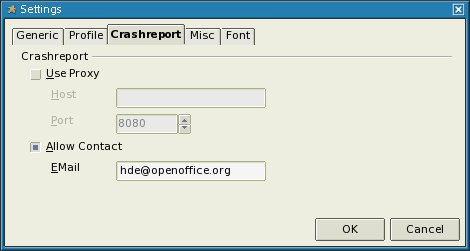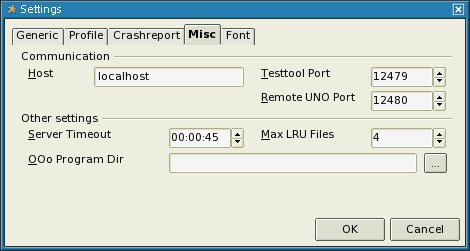VCLTesttool
Template:RU/documentation/beingedited Template:RU/documentation/helpneeded ko:KO/VCLTesttool sl:SL/VCLTestTool Template:VCLTesttool/VCLTesttoolTOC
Contents
About the VCLTesttool
The VCLTesttool is a standalone program that is used for the automated testing of OpenOffice.org. The VCLTesttool communicates with the TCP/IP-Interface of OpenOffice.org and can test each installation of OpenOffice.org on a PC or in a local area network (LAN). The current VCLTesttool can be used on OpenOffice.org 1.1beta and higher. However, as there can be some incompatible changes in future OpenOffice.org builds you may need to use a newer version of the VCLTesttool then. Current versions of VCLTesttool can always be found here
Quick start
If you want to help in automated testing and start immediately this guide is the right choice for you. It offers a step-by-step guide to start with and is valid for testing OpenOffice.org-Version 3.x. However this guide claims to reach testers with basic and experienced knowledge too.
Prerequisites
If all of the following prerequisites are done you can start with automated testing.
CVS/SVN
You must have a working CVS or SVN (migration to SubVersion started with milestone DEV300_m32) on the system.
Read CVS client setup to setup client to be used on OpenOffice.org.
Read OOo_and_Subversion to use SubVersion on OpenOffice.org.
As an easy alternative one can download testautomation checkouts added to an archive. See VCLTesttool#VCLTesttool_framework_.28testautomation.29 for details
OpenOffice.org
You must have an installed OpenOffice.org on the system, and it is important to know what version is to be tested.
If you are not sure what version is installed on your system you can check
- .versionrc (UNIX-Systems) or
- version.ini (Windows-Systems)
in installation directory
(look in <INSTALLDIR>/OpenOffice.org 3/program)
Open file and see area [Version]:
Example:
ProductMajor=300
ProductMinor=29
ProductSource=DEV300
VCLTesttool framework (testautomation)
The VCLTesttool framework holds all scripts provided to test a milestone based on current branch and is found to be in CVS/SVN as module testautomation. You can find all those files in OpenOffice.org CVS/SVN and can easily download them to your local file system via cvs/svn checkout. Let's say you're about to test a version based on branch 'DEV300' with milestone 'm29'.
Remember all DEV300 milestones prior to m32 are found in CVS and all milestones from m32 on are located in SVN.
Use the following cvs command to get the sources:
cvs checkout -r DEV300_m29 -d testautomation_m29 testautomation
(optional parameter -d is used to checkout into a specific directory to be able to hold more versions in parallel.)
Checkout via SubVersion:
svn checkout svn://svn.services.openoffice.org/ooo/tags/DEV300_m32/testautomation testautomation_m32
If you don't want to use CVS or SVN you can download archives with testautomation checkouts created by Nakata Maho on Good Day server. Simply download and extract the archive matching your OpenOffice.org-Version to be tested under the following location: http://ooopackages.good-day.net/pub/OpenOffice.org/qa/testautomation/
VCLTestTool
To be able to start automated testing of OpenOffice.org you must have a local copy of VCLTesttool on your system too.
Download current VCLTesttool matching your OS to a location of your choice on your local machine and extract the archive to your local system. After all files are extracted please start testtool.bin (testtool.exe on windows) the first time. Once VCLTesttool is started go to Tools->Options.
(all entries on screenshots are examples only and need to be adapted to your needs)
- Tabpage 'Profile'
Create a profile for current testautomation module to be used. Therefor enter
1. Profile: DEV300m29
2. Log base directory: (All resultsfiles created during a testrun are written here.)
3. Base directory: The base directory of checked-out testautomation-scripts.
4. Default HID directory is set automatically and must not be adapted in most cases.
- Tabpage 'Crashreport'
Check 'Allow contact' checkbox and enter your valid OpenOffice.org-mail-address in 'EMail' field. This mail address will be used when VCLTesttool sends a crashreport. Later on when you are familiar with automated testing you can add your results to QUASTe (Quality Assurance Statuspage) Therefor a valid mail-address is important.
- Tabpage 'Misc'
On this tabpage you can set the options to be used by VCLTesttool to communicate with OpenOffice.org. In most cases this values can stay default. If VCLTesttool is unable to start your OpenOffice.org installation 'Testtool Port' or 'Remote UNO Port' may be blocked or reserved by your system. 'OOo Program Dir' can be set to the program dir of your OpenOffice.org-Installation to be tested with VCLTestTool. In most cases this field can be left empty as VCLTesttool should be able to find your OpenOffice.org Installation. If not you can try adding the path to your installation here. For example: <INSTALLDIR>/OpenOffice.org 3/program
All your changes to VCLTestTool-options are saved in
- ${HOME}/.testtoolrc (UNIX-Systems) or
- "$HOME/Library/Application Support/.testtoolrc" (Mac OS X) or
- %APPDATA%\testtool.ini (Windows-Systems).
Click on 'OK' button in Options to save your changes and exit VCLTestTool for this time.
Now all prerequisites are done!
Run a single autotest
Running a single autotest is quite easy once you managed to download the scripts to your machine's space and made all necessary settings described in 'Quick start' section. If you want more information on how to know what autotests should be finished please visit QUASTe#Category_model.
- Start VCLTesttool and choose File->Open
- change file type to *.bas
- choose directory holding the testscripts
- choose *.bas-file to be run next
- Select 'OK' in file dialog
- Press 'F5' or select 'Program->start' to run the autotest
Now you only have to wait until test has finished and analyzed the test results written to *.res-file.
To feed QUASTe with the results
To feed QUASTe with the results you have to add two rows to the ~/.testtoolrc (under linux)
[Others]
PCname=<Name of the maschine>
Issues regarding auto tests
All issues regarding auto tests should have the following options set to assure it will be recognized by automation team:
- Component: qa
- Subcomponent: testscripts
- assigned to: automat@openoffice.org
- Summary should start with text [Automation] and follow by the test script name in square brackets (f.e. [w_updt.bas] )
Additionally if you know the owner of the auto tests one can directly assign it to the owner. For a list of automated tests and his owner see: Autotests overview on QUASTe