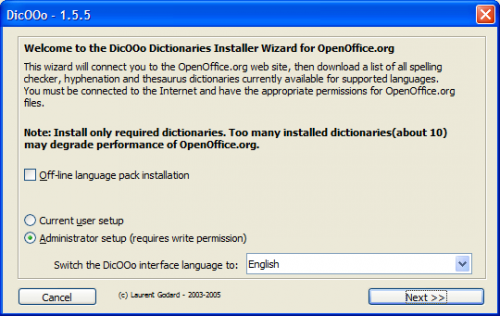Documentation/How Tos/Adding More Languages
From Wiki
Jump to navigationJump to searchContents
To Set the Text Language
In OOo you can change the language of the User Interface(UI), as described below, and install more dictionaries for spellcheck, hyphenation, and thesaurus.
- Open the Online Help by pressing F1 on the "Index" tab page.
- Enter "languages; selecting" as index entry. Read the help page.
The language for spellcheck, hyphenation, and thesaurus is an attribute for a whole document or for a selection of words.
- Choose Tools > Options > Language Settings > Writing Aids for a list of available language modules.
- Click the top Edit button to see which dictionaries are installed for the current language. Use the drop-down listbox to see which languages are installed.
- If the listbox doesn't list the language that you want, see "To Add More Text Languages".
To Add More Text Languages (OOo 2)
- Choose File > Wizards > Install new dictionaries to open a Writer document which helps you to install more languages.
- The document contains pages in various different languages. Look for your language and click on it to see the following instructions in your own language.
- Click the big button in the middle of the document page. This starts a macro to display more information and download the dictionary files (see image).
- Select to install the new files for the current user only or for all users (which requires write permission to the shared folder).
- Click Next.
- Click Retrieve the list button. After some short delay, you see a list of available Spelling dictionaries.
- Select the languages for Spelling and click Next.
- Click Retrieve the list and select languages for Hyphenation and for Thesaurus.
- The macro downloads the files to the appropriate folder. After you click Finish, you must close OOo (including the Quickstarter), and restart OOo.
To Add More Text Languages (OOo 3 or StarOffice 9)
- Choose Tools > Language > More Dictionaries Online to open your default browser on the dictionary extensions page.
- In your browser, select the dictionary extension to download. Your browser saves the .oxt file to a specified folder on your computer.
- In OOo 3 or StarOffice 9, choose Tools > Extension Manager. Click on the Add button and select the downloaded dictionary extension file.
- If you have administrator rights on your computer, you are asked whether to install the new extension for the current user only or for all users.
- Close the Extension Manager. To use the new dictionary, on some systems it might be necessary to close OOo (including the Quickstarter), and restart OOo.
To Set the UI Language
A standard installation of OOo will give you a UI of your chosen language. Most users download the American English version, which gives you English menu commands and English Online Help. If you want another language for the menus (and for Online Help, if available in that language), change the UI language as follows:
- Choose Tools > Options > Language Settings > Languages.
- Select another UI language in the "UI" listbox.
- Click OK and restart the OOo software.
- If the listbox doesn't list the language that you want, see "Adding More UI Languages".
To Add More UI Languages
This is not as easy as the Adding More Text Languages operation.
- Find your language pack here: http://download.openoffice.org/other.html
- Select and download the correct language pack for your version and platform of OOo.
- Close OOo (also close the Quickstarter, if you enabled it).
- Install the language pack. Either double-click the .exe file, or unpack the .tar.gz file according to standard practice on your platform.
| Content on this page is licensed under the Public Documentation License (PDL). |