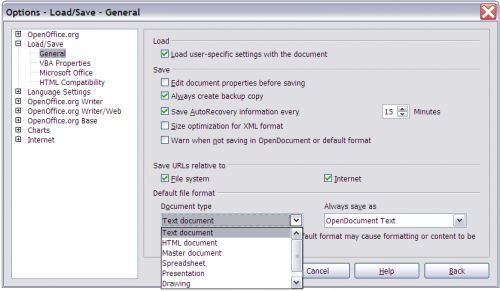Политика Wiki-редактирования
Template:RU/documentation/beingedited Template:RU/documentation/helpneeded
Template:RU/documentation/draftpage
fr:FR/Documentation/Dashboard/Wiki_Editing_Policy
Эта статья поможет вам эффективно создавать разделы wiki-документации.
Мы настоятельно рекомендуем Вам, объявлять о создании новых страниц или производстве значительных изменений в список рассылки dev@documentation.openoffice.org.
Contents
- 1 Набор правил. Независимый проект
- 2 Перед началом редактирования
- 3 Страницы обсуждений
- 4 Структура раздела Документация [en] в Wiki
- 5 Создание новых страниц
- 6 Использование категорий
- 7 Шаблоны
- 8 Graphical Content
- 9 Linking
- 10 Основные работы по редактированию
- 11 Working on FAQs
- 12 Working on How Tos
- 13 Working on Guides
- 14 Localizing Content
Набор правил. Независимый проект
| В начале смотрите главный набор правил OOo_Wiki_Contribution_Rules |
Перед началом редактирования
Прежде чем вы сможете редактировать, вам нужно зарегистрироваться. Это не сложно.
- Щёлкните по Log in / create account в правом верхнем углу экрана и введите необходимую информацию.
Мы рекомендуем использовать то же имя пользователя, что и на веб-сайте OpenOffice.org. - Затем вам надо будет подтвердить ваш адрес электропочты.
Для входа в систему используйте точку входа вверху страницы, введите ваш логин и пароль, щёлкнув по кнопке Log in.
На следующем шаге расскажите Сообществу о себе. Это безвредно и создаёт комфорт для работы в Wiki.
- Когда вы вошли в систему, имя пользователя отображается вверху страницы красным цветом, до тех пор, пока вы не создадите свою страницу. Эта страница является вашим профилем. Щёлкните по своему имени, чтобы создать его.
- На вашей странице, добавьте несколько разделов, как указано ниже, в ваш профиль OpenOffice Wiki;
- Несколько слов о себе;
- OpenOffice и вы;
- Ваш вклад;
- Направления развития;
- Какие планы на будущее?;
- Ссылки (по желанию);
- Контакты.
Это небольшой шаблон для создания профиля.
Следовать ему желательно, но не обязательно. Вы так же можете добавить разделы по вашему усмотрению. Этот образец предложен, чтобы профиль был единообразным у всех новых пользователей.
Страницы обсуждений
Страницы обсуждений предназначены для комментирования и обсуждения статей. Каждая статья имеет свою собственную страницу обсуждений.
Все важные замечания должны быть объявлены в списке рассылки dev@documentation.openoffice.org, дабы гарантировать, что их заметят.
Чтобы добавить комментарий к странице:
- Щёлкните по вкладке Обсуждение вверху страницы.
- Если вы начинаете в обсуждении новую тему, щёлкните по знаку [+] справа от вкладки Править вверху страницы, заполните тему и запишите свой комментарий в текстовом поле.
- Если вы хотите добавить комментарий к существующей дискуссии, то создайте отступ перед своим ответом (он должен быть больше, чем отступ у абзаца перед комментарием), для чего вставьте одно или несколько двоеточий (
:) в начале каждого абзаца вашего ответа. Одно двоеточие эквивалентно одному табулятору.
- Подпишите ваше сообщение. Для этого вставьте четыре тильды подряд (
~~~~). Они преобразуются в подпись и текущую дату. Это можно сделать автоматически с помощью кнопки ( ) на тулбаре.
) на тулбаре. - По окончании в поле "Описание изменений" введите краткое описание сделанных вами изменений и щёлкните по кнопке Записать страницу.
Более подробная информация о создании обсуждений приведена в статье Mediawiki help about talk pages.
Структура раздела Документация [en] в Wiki
Раздел "Документация" это только часть большой Wiki OpenOffice.org. Проект doc.oo.o пытается представить информацию в этом разделе так, чтобы она была легко доступна и хорошо структурирована для упрощения навигации как пользователей, так и участников
Все страницы документации имеют вложенные страницы. Страницы, представляющие собой разделы, имеют подстраницы. Это иерархическое представление, на подобии файловой системы. Каждая вложенная страница позволяет вернуться на предыдущую.
Текущая структура выглядит следующим образом:
wiki.services.openoffice.org/wiki/Documentation | +---Dashboard +---Administration Guide +---FAQ +---How Tos +---OOoAuthors User Manual +---OOo3 User Guides +---Tutorials +---Samples, Templates and Clipart +---Setup Guide +---BASIC Guide +---Building Guide +---DevGuide +---Reference
| Subpage | Description |
|---|---|
| Documentation/Dashboard | Раздел высокого уровня, отслеживающий подпроекты и создаваемое ими содержание. |
| Documentation/Administration Guide | Руководство по установке и администрированию OpenOffice.org в сети. |
| Documentation/FAQ | Сборник часто задаваемых вопросов. |
| Documentation/How Tos | Сборник ссылок на статьи "Как сделать". |
| Documentation/OOoAuthors User Manual | Сборник документации и руководств пользователя по OpenOffice.org 2.x с ресурса OOoAuthors |
| Documentation/OOo3 User Guides | Сборник документации и руководств пользователя по OpenOffice.org 3.x с ресурса OOoAuthors |
| Documentation/Tutorials | Сборники обучающих материалов. |
| Documentation/Samples, Templates and Clipart | Страница подпроекта шаблонов для бизнеса и личного использования (черновик) |
| Documentation/Setup Guide | Страница подрпоекта по процессу установки OpenOffice.org (в разработке) |
| Documentation/BASIC Guide | Введение в программирование на OpenOffice.org BASIC |
| Documentation/Building Guide | Руководство по разработке пользовательских приложений OpenOffice.org из исходных текстов. |
| Documentation/DevGuide | Руководство по программированию OpenOffice.org, использоую технологию UNO (Universal Network Objects). |
| Documentation/Reference | Сборник справочных материалов. Ссылки на эту страницу (Reference Lists)отображаются на главной странице проекта документации. |
Создание новых страниц
- Если новая страница является подстраницей у существующей страницы, просто перейдите к существующей странице и создайте ссылку на новую страницу. После сохранения страницы, щёлкните по созданной ссылке и начните писать вашу новую страницу.
- Если вам необходимо создать совершенно новую самостоятельную страницу, вы можете использовать wiki-URL для создания новой страницы.Для этого в браузере в строке URL введите что-то вроде этого:
http://wiki.services.openoffice.org/wiki/базовая_страница_языка/имя_новой_страницы
- Когда вы создаёте страницу таким образом, вы должны соблюдать существующее дерево wiki-страниц. То есть, если страница относится к какому-либо разделу, то в своём имени она должна содержать имя этого раздела. Например, если создаётся страница в проекте "qa" (контроль качества) в русской языковой зоне, в браузере в строке URL введите:
http://wiki.services.openoffice.org/wiki/RU/qa/имя_новой_страницы
- Рекомендуемый метод заключается в предварительном поиске нужной информации (поле Поиск на странице слева), и если требуемая страница не найдена (не существует), будет предложено создать данную страницу щелчком по ссылке "Создать страницу" на странице результатов поиска.
| Создание страниц напрямую через URL допустимо только если затем будут добавлены ссылки на эту страницу с других страниц. В противном случае эта страница окажется "потерянной" в wiki. |
| В русской языковой зоне существуют дополнительные правила написания статей, обязательные к исполнению. |
Дополнительная информация по созданию новых статей приведена в Документации Mediawiki по созданию новых статей [en].
Использование категорий
Категории, в которые включена страница, как правило, перечислены в нижнем колонтитуле страницы. Щёлкните по категории и вы перейдёте к просмотру страницы заголовков страниц, которые отнесены к данной категории. Таким образом, категории являются тегом (меткой) для страниц, с помощью которого вы даёте возможность просмотреть тематически связанные страницы. В одну категорию может быть собрано большое количество страниц.
Для добавления страницы в категорию, добавьте ссылку [[Category:''Имя_Категории'']] в конце страницы.
Категория уже должна существовать. В противном случае будет создана новая категория, оторванная от общей структуры категорий wiki.
| Не создавайте дубликаты категорий по одной теме. Имена категорий должны быть уникальными. В противном случае станет весьма затруднительно использовать систему категорий для поиска информации в wiki. |
Дополнительная информация по категориям находится в документации MediaWiki.
Простой пример того, как использовать категории в книгах Wiki:
- Создайте категорию с именем текущего раздела.
- Добавьте новую метку категории для всех страниц этой главы.
- Добавить теги категория для книги на вновь созданной странице категории.
Читатель может просматривать книгу категории. Книга категории включает все части книги. Если читатель щёлкнет по части категории, он увидит все страницы части в алфавитном порядке.
Не добавляйте категорию и её подкатегории на одну wiki-страницу. Дополнительная информация по категориям и подкатегориям в документации MediaWiki.
Вы так же можете использовать шаблоны для добавления общих категорий для больших групп страниц, и это является предпочтительным. Более того, при изменении шаблона (добавлении \ удалении категории в шаблоне), соответствующим образом изменится страница, на которой он задействован - категория будет добавлена \ удалена.
Шаблоны
Обратитесь к документации на mediawiki
Adding a new Documentation Template
- Если вы создаёте новый шаблон для использовании, допустим, в разделе wiki Документация, назовите его как дочернюю страницу Документация.
- некорректно: новый_шаблон
- корректно: Документация/новый_шаблон
В имени шаблона так же должна присутствовать базовая страница языка, как об этом говорилось выше.
Полностью имя шаблона выглядит так:
Template:RU/Документация/новый_шаблон
- Для того, чтобы все шаблоны собрать в одну категорию, добавьте к шаблону собственную категорию, которая, при этом, не будет влиять на категоризацию страницы, на которой будет применён шаблон. Данная категория помещается между тегами
. Подробнее об этом изложено в документации: MediaWiki help: Template.
- Созданный шаблон добавьте в список шаблонов, приведённый ниже.
List of Existing Documentation Templates
This is a list of Documentation templates and their usage
| Имя шаблона | Где использовать | Пример использования |
|---|---|---|
| Template:Documentation/Banner | Puts the Documentation Project "Banner" at the top right of the page | |
| Template:Documentation/OOo | Displays an OpenOffice.org logo | Template:Documentation/OOo |
| Template:Documentation/PDF | Template:Documentation/PDF | |
| Template:Documentation/PRODUCTNAME | Переменная для вывода названия продукта OpenOffice.org. | Template:Documentation/PRODUCTNAME |
| Template:Documentation/hbar | Used to draw horizontal bars for simplistic bar charts |
|
| Template:RU/documentation/beingedited | Устанавливайте данный знак на странице, которую в настоящее время редактируете, чтобы избежать конфликта изменений.
Используйте этот шаблон при выполнении больших изменений в статье, создание которых растягиваются более чем на один сеанс редактирования. Не забудьте добавить имя и дату "замок", добавив |
Template:RU/documentation/beingedited |
| Template:RU/documentation/needsrework | Template:RU/documentation/needsrework | |
| Template:RU/documentation/helpneeded | Template:RU/documentation/helpneeded | |
| Template:RU/documentation/checkedaccuracy | Отметка для статей, которые были проверены на точность.
Не забудьте добавить своё имя и дату проведения проверки |
Template:RU/documentation/checkedaccuracy |
| Template:RU/documentation/outdated | Указывает, что статья устарела. | Template:RU/documentation/outdated |
| Template:RU/documentation/draftpage | Метка для страниц, которые находятся в процессе создания (стадия Черновика). | Template:RU/documentation/draftpage |
| Template:RU/documentation/imported | Template:RU/documentation/imported | |
| Template:Documentation/Windows | Отображение логотипа Windows для ввода Windows-зависимого конкрета. |
|
| Template:Documentation/Linux | Отображение логотипа Linux для ввода Linux-зависимого конкрета. |
|
| Template:Documentation/OSX | Отображение логотипа Apple/OSX для ввода OSX-зависимого конкрета. |
|
| Template:Bug | Ссылки на вопрос (баг) в Issuezilla. | Issue 123456 |
| Template:Documentation/Note | Применяется для примечаний, для концентрации внимания. Например, объяснений и комментариев. | |
| Template:Documentation/Tip | Применяется для выделения не критичной информации - например, для привлечения внимания к клавиатурным комбинациям. |
|
| Template:Documentation/Caution | Примется для предупреждений, для потенциально опасной информации, например, влекущую потерю данных. | |
| Template:RU/documentation/seealso and Template:RU/documentation/devguide/seealso |
|
Template:RU/documentation/seealso |
| Template:RU/fromforum | Template:RU/fromforum | |
| Template:Documentation/Abstract | Takes a short abstract of the chapter content of guides. Add to the top of guides. | See, for example, this Administration Guide Chapter |
| Template:Documentation/*TOC | Several tables of content based on Template:Documentation/MasterTOC used in guides. | See, for example, the Basic Guide TOC |
| Template:Documentation/MasterTOC | This is the master template that is used to create tables of content. For usage click the template name. | |
| Template:Documentation/OOoVersion | Этот шаблон используется для вставки на странице окна с номером версии OpenOffice.org. | Template:RU/documentation/oooversion |
| Template:RU/documentation/sign | Этот шаблон используется для вставки в статью подписи с именем автора. Первый параметр - логин автора. Второй параметр - имя, которое будет отображено в подписи. |
Template:RU/documentation/sign |
| Template:RU/documentation/signyear | Этот шаблон используется для вставки в статью подписи с именем автора и датой создания статьи. Первый параметр - логин автора. Второй параметр - имя, которое будет отображено в подписи. Третий параметр - дата, выводимая в подписи. |
Template:RU/documentation/signyear |
Graphical Content
General guidelines for images are:
- Use a descriptive and unique title. The filename should be constructed in a way so it shows the usage, e.g. Doc_mig_icon_data.png = Documentation image, used in the migration guide, depicting the database icon.
- If possible, do not pre-scale the images you are uploading. You can use the MediaWiki image thumbnail feature to scale the image.
- Edit the image if necessary to make sure that the important part is clear and visible.
- Keep in mind that people may be translating the page where you are placing an image. Try not to include callouts or other extra text on the image.
- JPG is usually best for photos, SVG, for icons, logos etc, and PNG for screen captures. Try not to use BMP.
Before you can insert your well prepared image in a wiki page you have to upload it.
- In the sidebar, under toolbox, click Upload file. The image description page will appear.
- Use the image description page to describe an image and copyright status (if any).
To place the image on a page you can use the MediaWiki Image thumbnail feature which "wraps" your illustrations in an image box. This image box includes a spot for an image caption. The syntax is
, where:
- thumb = thumbnail the image and wrap in an image box
- position = position on page. "none" places the image on the left of the frame with no text wrapping. "left" and "right" places the image on the left or right of the page with full text wrapping.
- size = max width in pixels for the image. If the image is larger than this value it is scaled down. If the image is smaller it is left as is.
If you do not declare a position and size, the image is scaled to a small thumbnail, and defaults to the right hand side of the page with full text wrapping.
Here is an example using [[Image:LoadSaveOptions.png|thumb|none|500px|An example image caption]]
- How to handle image and table numbering?
Linking
Although the editing window offers assistence in writing internal and external links look at the MediaWiki help page about links for a better understanding of how links are working in wikis.
There is another MediaWiki help page if you need some examples.
When creating link text consider the guidelines for using links in our style guide.
Основные работы по редактированию
Редактирование возможно только после входа под своим именем. Вы можете редактировать сразу всю страницу, нажав на вкладке править на самом верху. Но обычно удобнее редактировать отдельные разделы страницы, нажав на ссылку [править] справа от заголовка раздела. При редактировании, просьба соблюдать принятые стили оформления [EN] в целях обеспечения единства стилей всех статей. Перед сохранением изменений, нажмите кнопку "Предварительный просмотр".
Fixing inappropriate, inaccurate, or outdated content
Contents that are not up to date are usually marked by one of the following labels:
| Template:Documentation/Outdated | This label means that an article is outdated as a whole and needs to be revised completely. |
| If an article is partly outdated or inaccurate you may find this label asking for specific help. | |
| You can find a collection of pages with this label if you click on Pages that Need Help! on the Wiki main page. |
When you have selected a page to work on
- test whether the described procedures are still valid for the current version of OpenOffice.org.
- log in and make the necessary corrections.
This works best when you open two tabs in the browser, one for reading the procedures and another for editing.
When you have finished, remove the above label(s), mark the page with the label "Checked for technical accuracy" (as described in the Templates section above), and click Save page.
Fixing minor errors and typos
If you detect minor errors like typos, just log in and edit the article. Before clicking on the Save page button you might check the This is a minor edit box above.
Fixing graphics and screenshots
To edit a graphic in the wiki, right-click the graphic and choose Save image as. When you have edited the graphic on your computer, go back to the wiki page, click the graphic, and in the image description page choose Upload a new version of this file.
If you have created a new version of a screenshot, directly click the corresponding screenshot in the wiki and then Upload a new version of this file in the image description page.
Fixing Style and Language
Articles that need improvement in style and language might be recognized by the following labels:
You can find a collection of articles with the latter label if you click on Pages that Need Help! on the Wiki main page.
To improve such an article, just log in, click on the edit tab and make the necessary corrections. Then remove the label(s) and click on Save page.
Linking to localized pages
- Link the various languages to each other using the Interwiki links syntax [[ISO_Lang_code:Page_Title]].
For example, [[zh:Zh/Documentation/DevGuide/OpenOffice.org_Developers_Guide]] adds a link to the Chinese translation of the first page of the Developer's Guide. This link shows in the left column, under the heading "In other languages". This may be more practical to do with Wiki Templates as more languages are added. - In the Developer's guide we use a template to link translated pages.
The Wiki Syntax is: {{Documentation/DevGuideLanguages|Page_Title}} where Page_Title is the current Wiki page name.
For example, {{Documentation/DevGuideLanguages|Documentation/DevGuide/OpenOffice.org Developers Guide}} will add the localized page links for the first page in the Developer's Guide.
If you want to see a link to your language at the Developer's Guide wiki pages simply add your language to the template Template:Documentation/DevGuideLanguages. For example, for Dutch you would have to add [[nl:NL/{{{1}}}]]. Make sure the template is referenced correctly in each of the translated pages.
Validating Content
Fixing Spam / Deleting Pages
If you detect spam you can send a mail to dev@website.openoffice.org.
There is also a list with Wiki Sysops (people who can delete pages). If you want to have pages deleted, you can either ask someone from that list, or better, add the Wiki Syntax {{delete}} anywhere on the page you want to be deleted. This will add the page to the "Candidates for speedy deletion" category, and the page will be deleted by someone with Sysop privileges, or by WikiBot maintenance.
Working on FAQs
Every question together with its answer is displayed on one single wiki page.
If you want to insert a new FAQ entry, that is, a pair of a question together with the corresponding answer:
- Select a FAQ section on the main page of the Documentation Wiki. In Writer and Calc you have to select another subpage until you reach a final FAQ section.
- Scroll down to the Insert New FAQ listbox.
- Replace the text in the listbox after the last slash '/' with your question.
- Click Add New FAQ
A new wiki page will be created and preloaded with a template for a Q/A pair: - Replace (INSERT FAQ TITLE) with the title of the FAQ to be displayed on the page. This may be a short version of the question or the question itself.
- Replace <INSERT QUESTION> with the actual question.
- Replace <INSERT ANSWER> with the actual answer.
- Replace <INSERT FAQ SECTION> with the current FAQ section name. This category assignment determines where this wiki page will appear. Please use the following section names:
- Click Save Page.
{{{DISPLAYTITLE: (INSERT FAQ TITLE)}}
<section begin=question/>
<INSERT QUESTION>
<section end=question/>
<section begin=answer/>
<INSERT ANSWER>
<section end=answer/>
[[Category:Documentation/FAQ/<INSERT FAQ SECTION>]]| FAQ section | section name in category |
|---|---|
| General | General |
| Installation | Installation |
| Word Processing | Writer |
| Automatic Functions | Writer/AutomaticFunctions |
| Document Management | Writer/DocumentManagement |
| Formatting Pages and Docs | Writer/FormattingPagesAndDocuments |
| Formatting Text | Writer/FormattingText |
| Graphics, Frames & Objects | Writer/GraphicsFramesObjects |
| Indexes, Tables of Contents | Writer/IndexToc |
| Printing and Mail Merge | Writer/Printing |
| Spreadsheets | Calc |
| Drawings | Draw |
| Presentations | Impress |
| Formula Editor | Formula |
| Database | Databases |
| Macros | Macros |
Working on How Tos
If you want to create a new How To
- Go to the How Tos section and open the edit window.
- Identify the adequate subsection and enter the title of your How To as a link.
- Click Save Page to make the link visible.
- Click the link to your How To and start writing by using the rules of the style guide. If you are not sure about how to implement the style guide, have a look at the Writer How To Getting a Picture Into the Gallery.
You can also create How Tos by writing a new page like Documentation/How Tos/Page Name with one or more specific categories. The newly created How To page will then be assigned to the corresponding How To sections. The available categories for that are the following:
- [[Category:Documentation/How Tos/Installation]]
- [[Category:Documentation/How Tos/Writer]]
- [[Category:Documentation/How Tos/Impress]]
- [[Category:Documentation/How Tos/Calc]]
- [[Category:Documentation/How Tos/Database]]
If you want to revise existing How Tos, watch for the label "This article needs to be checked for accuracy and style."
- Test whether the described procedures are still valid for the current version of OpenOffice.org,
- check whether the rules of the style guide are applied,
- check for grammar and spelling mistakes,
and make the necessary corrections in the edit window.
When you have finished, mark the page with the label "Checked for technical accuracy" as described in the Templates section above, and click Save page.
Do not forget to notify dev@documentation.openoffice.org about your work on the How Tos.
Working on Guides
Currently, there are the following guides on the wiki:
- The Administration Guide
- The BASIC Programming Guide
- The Building Guide (OO.o from source)
- The Developer's Guide
- The User Guides for OpenOffice.org 2.x
- The User Guides for OpenOffice.org 3.x
If you want to work on the User Guides for OpenOffice.org please contact the OOoAuthors group.
There is some help available about Contributing to the Developer's Guide which may also be useful for the Administration Guide and the BASIC Programming Guide.
Localizing Content
| Content on this page is licensed under the Public Documentation License (PDL). |