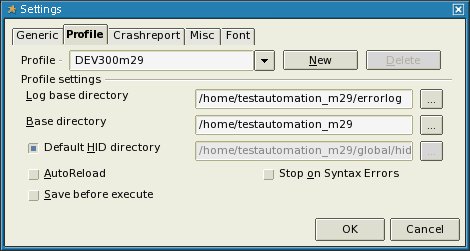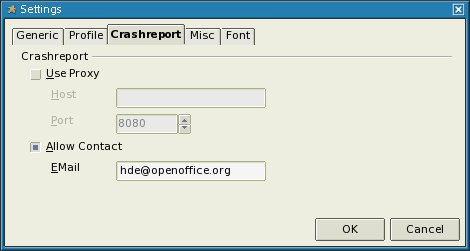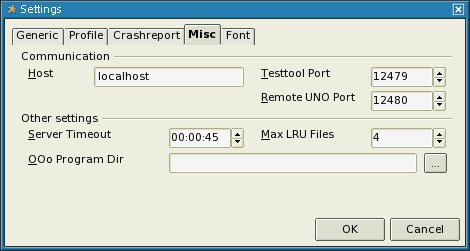Difference between revisions of "RU/development/qa/vcltesttool"
(переводим...) |
(переводим...) |
||
| Line 55: | Line 55: | ||
ProductSource=DEV300 | ProductSource=DEV300 | ||
| − | ===== VCLTesttool | + | ===== Система VCLTesttool (автоматизированное тестирование ===== |
| − | + | ||
| + | Рамках VCLTesttool имеются все сценарии для тестирования милстоуна на основе текущих ответвлений и найденных в CVS/SVN модулей '''автоматических тестов'''. | ||
| + | |||
| + | You can find all those files in OpenOffice.org CVS/SVN and can easily download them to your local file system via cvs/svn checkout. Let's say you're about to test a version based on branch 'DEV300' with milestone 'm29'. | ||
'''Remember all DEV300 milestones prior to m32 are found in CVS and all milestones from m32 on are located in SVN.''' | '''Remember all DEV300 milestones prior to m32 are found in CVS and all milestones from m32 on are located in SVN.''' | ||
Revision as of 11:34, 10 April 2010
Template:RU/documentation/beingedited Template:RU/documentation/helpneeded ko:KO/VCLTesttool sl:SL/VCLTestTool Template:VCLTesttool/VCLTesttoolTOC
Contents
О VCLTesttool
VCLTesttool - это отдельная программа, которая используется для тестирования OpenOffice.org. VCLTesttool взаимодействует с TCP/IP-интерфейсом пакета OpenOffice.org и может проверить каждую установку OpenOffice.org на компьютере или в локальной сети (LAN). Текущая версия VCLTesttool может быть использована на OpenOffice.org 1.1beta и выше. Однако, в будущих версиях OpenOffice.org могут быть несовместимые изменения, поэтому может понадобиться обновлённая версия VCLTesttool.
Текущая версия VCLTesttool всегда доступна.
Быстрый старт
Если вы хотите помочь в автоматизированном тестировании и начать немедленно, то данное руководство является вашим правильным выбором. Здесь представлено пошаговое руководство для начала тестирования OpenOffice.org-версий 3.x. Однако, это руководство будет полезно также и для начинающих, и для опытных тестеров.
Предпосылки
Если все изложенные далее условия выполняются, то вы можете приступить к тестированию.
CVS/SVN
Вы должны иметь рабочую CVS или SVN (мигрировать на SubVersion для запуска милстоуна DEV300_m32) в своей системе. Прочтите про клиента CVS [en] и его настройку для использования с OpenOffice.org. Прочтите про использование SubVersion [en] с OpenOffice.org.
По окончании автоматического тестирования необходимо извлечь его результаты и заархивировать их [en].
OpenOffice.org
У вас должен быть установлен OpenOffice.org, при этом чрезвычайно знать его точную версию перед началом тестирования.
Если вы не уверены, какая версия установлена в вашей системе, то это можно проверить.
Для этого нужно открыть файл
или
в каталоге установки
(смотрите в <INSTALLDIR>/OpenOffice.org 3/program)
Откройте этот файл и просмотрите раздел [Version]:
Например:
ProductMajor=300 ProductMinor=29 ProductSource=DEV300
Система VCLTesttool (автоматизированное тестирование
Рамках VCLTesttool имеются все сценарии для тестирования милстоуна на основе текущих ответвлений и найденных в CVS/SVN модулей автоматических тестов.
You can find all those files in OpenOffice.org CVS/SVN and can easily download them to your local file system via cvs/svn checkout. Let's say you're about to test a version based on branch 'DEV300' with milestone 'm29'.
Remember all DEV300 milestones prior to m32 are found in CVS and all milestones from m32 on are located in SVN.
Use the following cvs command to get the sources:
cvs checkout -r DEV300_m29 -d testautomation_m29 testautomation
(optional parameter -d is used to checkout into a specific directory to be able to hold more versions in parallel.)
Checkout via SubVersion:
svn checkout svn://svn.services.openoffice.org/ooo/tags/DEV300_m32/testautomation testautomation_m32
If you don't want to use CVS or SVN you can download archives with testautomation checkouts created by Nakata Maho on Good Day server. Simply download and extract the archive matching your OpenOffice.org-Version to be tested under the following location: http://ooopackages.good-day.net/pub/OpenOffice.org/qa/testautomation/
VCLTestTool
To be able to start automated testing of OpenOffice.org you must have a local copy of VCLTesttool on your system too.
Download current VCLTesttool matching your OS to a location of your choice on your local machine and extract the archive to your local system. After all files are extracted please start testtool.bin (testtool.exe on windows) the first time. Once VCLTesttool is started go to Tools->Options.
(all entries on screenshots are examples only and need to be adapted to your needs)
- Tabpage 'Profile'
Create a profile for current testautomation module to be used. Therefor enter
1. Profile: DEV300m29
2. Log base directory: (All resultsfiles created during a testrun are written here.)
3. Base directory: The base directory of checked-out testautomation-scripts.
4. Default HID directory is set automatically and must not be adapted in most cases.
- Tabpage 'Crashreport'
Check 'Allow contact' checkbox and enter your valid OpenOffice.org-mail-address in 'EMail' field. This mail address will be used when VCLTesttool sends a crashreport. Later on when you are familiar with automated testing you can add your results to QUASTe (Quality Assurance Statuspage) Therefor a valid mail-address is important.
- Tabpage 'Misc'
On this tabpage you can set the options to be used by VCLTesttool to communicate with OpenOffice.org. In most cases this values can stay default. If VCLTesttool is unable to start your OpenOffice.org installation 'Testtool Port' or 'Remote UNO Port' may be blocked or reserved by your system. 'OOo Program Dir' can be set to the program dir of your OpenOffice.org-Installation to be tested with VCLTestTool. In most cases this field can be left empty as VCLTesttool should be able to find your OpenOffice.org Installation. If not you can try adding the path to your installation here. For example: <INSTALLDIR>/OpenOffice.org 3/program
All your changes to VCLTestTool-options are saved in
- ${HOME}/.testtoolrc (UNIX-Systems) or
- "$HOME/Library/Application Support/.testtoolrc" (Mac OS X) or
- %APPDATA%\testtool.ini (Windows-Systems).
Click on 'OK' button in Options to save your changes and exit VCLTestTool for this time.
Now all prerequisites are done!
Run a single autotest
Running a single autotest is quite easy once you managed to download the scripts to your machine's space and made all necessary settings described in 'Quick start' section. If you want more information on how to know what autotests should be finished please visit QUASTe#Category_model.
- Start VCLTesttool and choose File->Open
- change file type to *.bas
- choose directory holding the testscripts
- choose *.bas-file to be run next
- Select 'OK' in file dialog
- Press 'F5' or select 'Program->start' to run the autotest
Now you only have to wait until test has finished and analyzed the test results written to *.res-file.
To feed QUASTe with the results
To feed QUASTe with the results you have to add two rows to the ~/.testtoolrc (under linux)
[Others]
PCname=<Name of the maschine>
Issues regarding auto tests
All issues regarding auto tests should have the following options set to assure it will be recognized by automation team:
- Component: qa
- Subcomponent: testscripts
- assigned to: automat@openoffice.org
- Summary should start with text [Automation] and follow by the test script name in square brackets (f.e. [w_updt.bas] )
Additionally if you know the owner of the auto tests one can directly assign it to the owner. For a list of automated tests and his owner see: Autotests overview on QUASTe