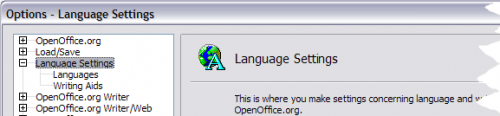Difference between revisions of "EN/documentation/ooo3 user guides/getting started/choosing language settings"
| (One intermediate revision by the same user not shown) | |||
| Line 3: | Line 3: | ||
{{Documentation/SetupOOo3TOC | {{Documentation/SetupOOo3TOC | ||
|ShowPrevNext=block | |ShowPrevNext=block | ||
| − | |PrevPage= | + | |PrevPage=EN/documentation/ooo3_user_guides/getting_started/choosing_options_for_loading_and_saving_documents |
| − | |NextPage= | + | |NextPage=EN/documentation/ooo3_user_guides/getting_started/internet_options}} |
You may need to do several things to set the language settings to what you want: | You may need to do several things to set the language settings to what you want: | ||
Latest revision as of 20:41, 13 April 2012
You may need to do several things to set the language settings to what you want:
- Install the required dictionaries
- Change some locale and language settings
- Choose spelling options
Install the required dictionaries
OOo 3.x automatically installs several dictionaries with the program. To add other dictionaries, be sure you are connected to the Internet, and then use Tools > Language > More Dictionaries Online. OOo will open your default web browser to a page containing links to additional dictionaries that you can install. Follow the prompts to install them.
Change locale and language settings
You can change some details of the locale and language settings that OOo uses for all documents, or for specific documents.
In the Options dialog, click Language Settings > Languages.
On the right-hand side of the Language Settings – Languages page, change the User interface, Locale setting, Default currency, and Default languages for documents as required. In the example, English (UK) has been chosen for all the appropriate settings.
If you want the language (dictionary) setting to apply to the current document only, instead of being the default for all new documents, select the option labelled For the current document only.
If necessary, select the options to enable support for Asian languages (Chinese, Japanese, Korean) and support for CTL (complex text layout) languages such as Hindi, Thai, Hebrew, and Arabic. If you choose either of these options, the next time you open this dialog, you will see some extra choices under Language Settings, as shown below. These choices (Searching in Japanese, Asian Layout, and Complex Text Layout) are not discussed here.
Choose spelling options
To choose the options for checking spelling, click Language Settings > Writing Aids. In the Options section of the page, choose the settings that are useful for you. Some considerations:
- If you do not want spelling checked while you type, deselect Check spelling as you type.
- If you use a custom dictionary that includes words in all upper case and words with numbers (for example, AS/400), select Check uppercase words and Check words with numbers.
- Check special regions includes headers, footers, frames, and tables when checking spelling.
Here you can also check which user-defined (custom) dictionaries are active by default, and add or remove dictionaries, by clicking the New or Delete buttons.
| Content on this page is licensed under the Creative Common Attribution 3.0 license (CC-BY). |
nl:NL/Documentation/OOo3_User_Guides/Getting_Started/Choosing_language_settings